Before you start: You'll need your library membership number from the back of your library card and your PIN.
1. Download the app using the above links.
2. Once you have downloaded the app, open it, and select Sign In icon at bottom of screen.
3. Click the 'Libraries & Groups' option.
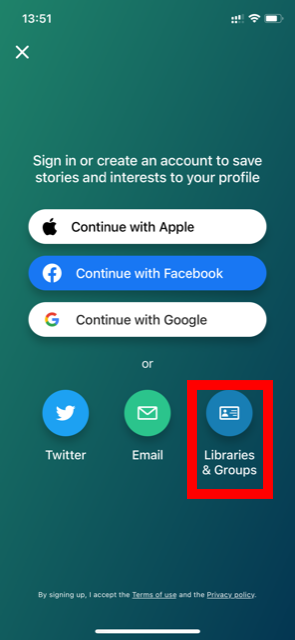
4. Click on the 'Select Library or Group'. You may get a prompt for the app to use your location - you do not have to use this if you do not want to.
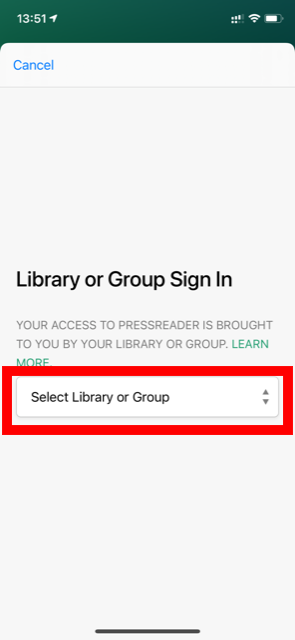
5. In the search box, type 'Hertfordshire' and you should get the Hertfordshire Libraries option appear. Click that.
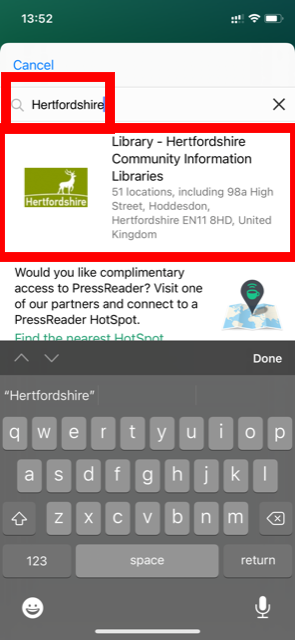
6. Pop in your library card number from the back of your library card, enter your PIN and click 'Sign in'.
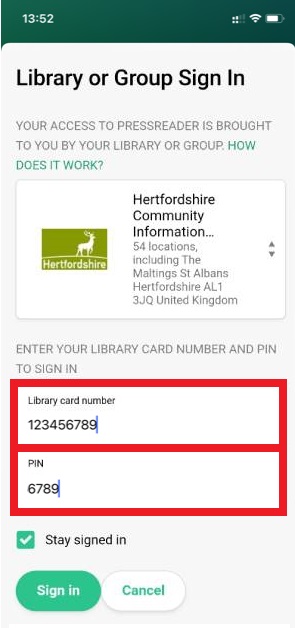
Top tip: look out for the coffee cup (Hotspots) – is it green? To enable Hotspots and get free access, go to Settings (cog) and tick the option for Hotspots.
7. The app will ask you to create your own account using your personal email. Create this account.
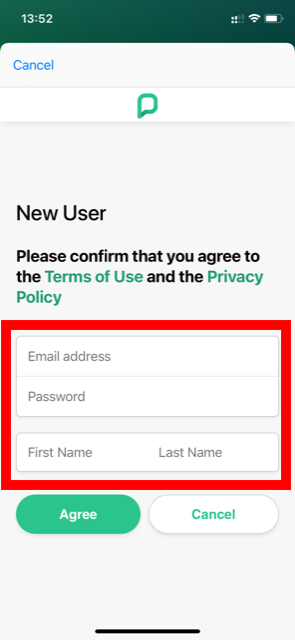
8. Once this is complete you'll be able to browse the newspapers and content. Happy reading.
After 30 days, you will be prompted to sign in again using your library card number to reactivate your free access. Reactivate as many times as you wish.
To reactivate your account, you need to sign out and sign back in again.
Sign out via the PressReader app:
- Go to 'More' on the bottom right, then 'Accounts.
- Click on your account (some devices only)
- Scroll to the bottom and click 'sign out'
Sign out via PressReader.com on internet browser:
- Click on the account icon (top right, next to magnifying glass)
- Click on Sign out
Sign in:
- Click on Sign in (bottom of the app) or on the account icon (top right on website)
- Click on the ‘Library or Group'. You may get a prompt for the app to use your location - you do not have to use this if you do not want to.
- In the search box, type 'Hertfordshire' and you should get the Hertfordshire Libraries option appear. Click/tap that.
- Enter your library card number from the back of your library card, enter your PIN and click/tap 'Sign in' or ‘Log in’.
- You can now browse the newspapers and content for another 30 days. Happy reading.